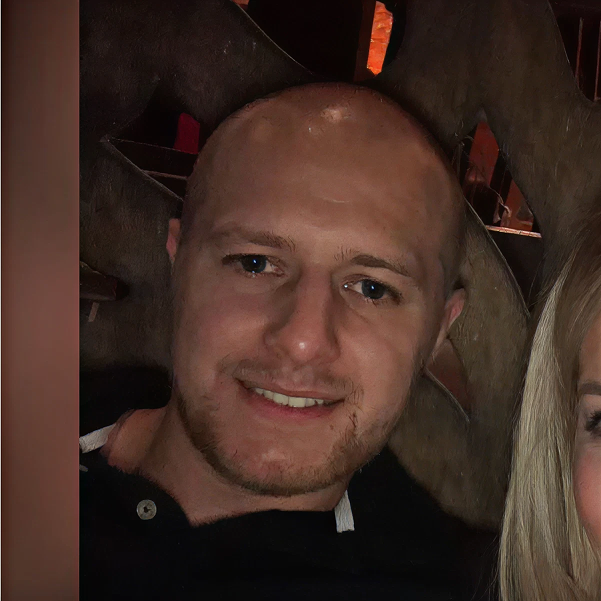Migrating to Shopify Online Store 2.0 is essential to unlocking the latest theme architecture, but the process must be carefully managed to protect your hard-earned SEO rankings. A poorly planned migration can result in lost traffic, broken links, and missed revenue.
In this detailed guide, we break down the step-by-step process of migrating to Shopify OS 2.0 safely, with practical SEO strategies to minimise risks and maximise long-term growth.
Why Migrate to Shopify Online Store 2.0?
Shopify Online Store 2.0 brings game-changing features, including:
Sections on every page (Learn more)
Theme app extensions and app blocks (Complete guide)
Built-in metafields for dynamic content (Metafields explained)
Faster, leaner themes for improved performance
Flexible content management for non-technical users
For a complete overview, read our Shopify Online Store 2.0 guide.
Pre-Migration Checklist
Before migrating, it’s essential to prepare your store carefully.
1. Audit Your Current Site
Use Google Search Console to identify top-performing pages.
Check for crawl errors and broken links.
Export all URL structures, page titles, meta descriptions, H1s, and image alt tags.
For SEO auditing, consult tools like Screaming Frog SEO Spider.
2. Backup Content and Theme Files
Download a full theme backup.
Export product, collection, and blog content.
Save custom scripts, Liquid files, and metafield data.
Refer to our Shopify migration checklist for a step-by-step guide.
3. Review Current SEO Performance
Analyse organic traffic trends.
Document high-traffic keywords and backlinks.
Identify top landing pages.
Consider using Ahrefs Site Audit or SEMrush Site Audit for comprehensive analysis.
Migration Process: Step by Step
Step 1: Choose an Online Store 2.0 Compatible Theme
Start with a new OS 2.0 theme like Dawn or invest in a custom Shopify theme tailored to your brand.
Step 2: Rebuild Page Templates
Use the new Shopify Theme Editor to rebuild:
Homepages
Product pages (leverage sections on every page)
Collection pages
Blog templates
Step 3: Migrate Metafields and App Blocks
Set up your Shopify metafields for custom content.
Reinstall apps using theme app extensions to enable app blocks with clean, modular integration.
Step 4: Preserve SEO Elements
Transfer all page titles, meta descriptions, and alt tags.
Recreate structured data and schema markup.
Use Google PageSpeed Insights to monitor load speed.
Reference our Shopify SEO checklist to ensure no step is missed.
Step 5: Set Up 301 Redirects
Redirect old URLs to their new OS 2.0 counterparts.
Map out all changes using Shopify's URL Redirects tool.
Avoid redirect chains to preserve link equity.
For best practices, see Yoast’s redirect guide.
Step 6: Test Everything in a Staging Environment
Test navigation, product pages, checkout, and apps.
Check all redirects, links, and form submissions.
Use Google Mobile-Friendly Test to ensure mobile compatibility.
Step 7: Launch and Submit Updated Sitemap
Publish the new theme.
Submit the new XML sitemap in Google Search Console.
Monitor indexing and crawl errors in the days following the launch.
Post-Migration SEO Monitoring
Track organic traffic and keyword rankings closely for 30-90 days.
Monitor Google Search Console for errors, indexing issues, and coverage changes.
Use Google Analytics to ensure key conversion paths remain intact.
For detailed performance strategies, read our Shopify optimisation guide.
Common Migration Mistakes to Avoid
Skipping Redirects: Always map and test redirects to prevent broken links.
Losing Metadata: Ensure all titles, meta descriptions, and structured data carry over.
Neglecting Performance: New themes should be faster, not slower—test regularly.
Ignoring Mobile Optimisation: Mobile-first design is essential for SEO success.
Why Shopify OS 2.0 Migration Is Worth It
While the migration requires careful planning, the long-term benefits include:
Faster store speeds
Easier content management
Seamless app block integration
Future-proof scalability
To see how we can support your migration, explore our Shopify web design, Shopify web development, and Shopify app development services.
Contact us today to start your Shopify migration journey with Futurmedia.
FAQs
How long does a Shopify OS 2.0 migration take?
Depending on store size and complexity, migrations typically take 4-8 weeks.
Will I lose my SEO rankings when migrating?
No, if handled correctly with proper redirects, metadata preservation, and testing, SEO rankings should remain stable.
Can I migrate to OS 2.0 without a developer?
Some basic migrations can be done without a developer, but complex stores benefit from expert guidance.
What happens to my old apps?
Apps using outdated methods may not be compatible. Look for app block support or replacements.
Is a custom theme better for migration?
Yes, a custom Shopify theme offers more control, performance, and flexibility.