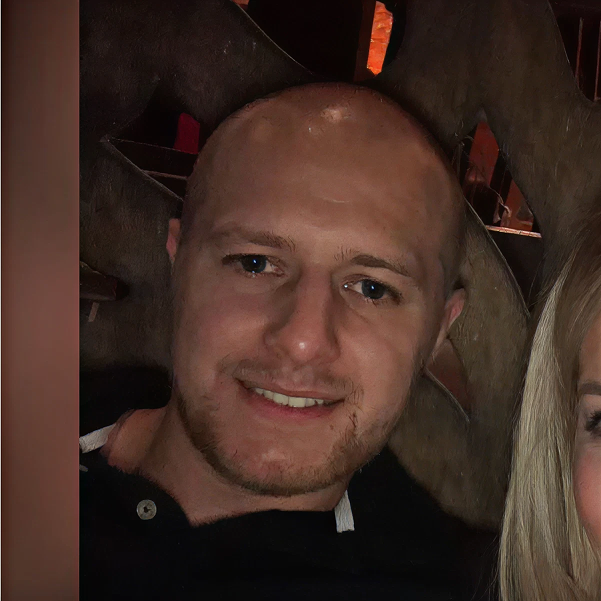Shopify metafields are one of the most powerful features introduced in Shopify Online Store 2.0, allowing merchants to add custom data to products, collections, orders, and more—all without using third-party apps or custom coding.
In this guide, we’ll walk you through what metafields are, how to use them effectively, and practical examples that can elevate your Shopify store.
What Are Shopify Metafields?
Shopify metafields allow you to store additional information beyond Shopify’s default fields. They are ideal for adding custom content like:
Size charts
Care instructions
Technical specifications
Ingredient lists
Custom product tabs
Thanks to Shopify Online Store 2.0, metafields can now be managed natively within the Shopify admin without the need for external apps.
Benefits of Using Shopify Metafields
No Coding Required: Easily add custom fields using Shopify’s visual admin interface.
Flexible Data Management: Store unique product or collection information with full control.
Dynamic Content: Display unique data on product and collection pages automatically.
Seamless Theme Integration: Compatible with drag-and-drop sections and app blocks.
For more on building flexible stores, see our Shopify web development services.
Types of Shopify Metafields
Product Metafields: Add size guides, materials, or warranty information.
Collection Metafields: Display category-specific banners or promotional text.
Customer Metafields: Store loyalty information or personal preferences.
Order Metafields: Track custom delivery instructions or special requests.
For a technical breakdown, refer to Shopify’s metafield documentation.
How to Create Shopify Metafields
Step 1: Navigate to Metafields
In your Shopify admin, go to Settings > Custom Data > Metafields. You can add metafields for products, collections, customers, and more.
Step 2: Add a New Definition
Click “Add definition” to create a custom metafield. Shopify offers common presets like text, file uploads, URLs, numbers, and product references.
Step 3: Apply the Metafield to Content
When editing a product, collection, or page, you’ll see your new metafield field available for input.
Step 4: Display Metafields in Your Theme
Using the Shopify Theme Editor, you can connect metafields directly to dynamic sections. No coding is needed if your theme supports Online Store 2.0.
If you’re working on a migration, see our Shopify migration checklist to ensure metafields are properly transitioned.
Best Practices for Shopify Metafields
Use Consistent Naming Conventions
Organise your metafields with clear labels and consistent formats to simplify management.
Plan Metafield Strategy in Advance
Map out what content types you need and avoid creating redundant or overly specific fields.
Keep Performance in Mind
Using too many metafields can clutter your store’s admin. Focus on essential data points that improve customer experience.
Test Across Devices
Make sure metafield content displays correctly on desktop, tablet, and mobile devices.
Practical Examples of Shopify Metafields
Size Charts: Assign different charts to specific product types.
Material Descriptions: Add custom material specs per product.
Care Instructions: Automatically pull cleaning or maintenance guidelines into product pages.
Shipping Information: Display unique delivery options by product or region.
Product Tabs: Create dynamic tabs that display only if metafields are filled.
For more advanced setups, explore our Shopify theme development services.
Common Mistakes to Avoid
Creating Unnecessary Metafields: Focus on data that adds value to your customer journey.
Forgetting to Link Metafields in the Theme: Adding metafields won’t display them unless they’re connected in the theme editor.
Skipping Mobile Checks: Always preview metafield content across all devices.
Neglecting Performance: Don’t overload product pages with excessive metafields that might impact load speed.
Use Google PageSpeed Insights to monitor performance after adding metafield content.
Why Shopify Metafields Are a Must-Have
Enhanced Personalisation: Deliver more detailed, relevant product information.
Operational Efficiency: Manage structured content directly in Shopify without external apps.
Dynamic Store Design: Pair metafields with sections and app blocks for flexible, visually rich pages.
To fully optimise your store, check out our Shopify optimisation guide for performance best practices.
Ready to Enhance Your Shopify Store?
Our team specialises in building dynamic, scalable Shopify stores that fully leverage metafields, app blocks, and the flexibility of Online Store 2.0.
Explore our Shopify web design services, Shopify app development, and Shopify theme development to see how we can support your growth.
Contact us today to bring your store to life.
FAQs
What are Shopify metafields?
Shopify metafields are custom fields that allow merchants to store additional information for products, collections, orders, and more.
Can I use metafields without coding?
Yes, Shopify’s Online Store 2.0 supports visual metafield management with no coding required.
Are metafields visible to customers?
Yes, but only if they are connected to your theme or displayed using dynamic sections.
Do metafields impact store speed?
When used efficiently, they should not significantly affect page speed. Regular performance checks are recommended.
Can I migrate metafields to a new theme?
Yes, metafields can be migrated, but you must reconnect them in your new theme’s dynamic sections.