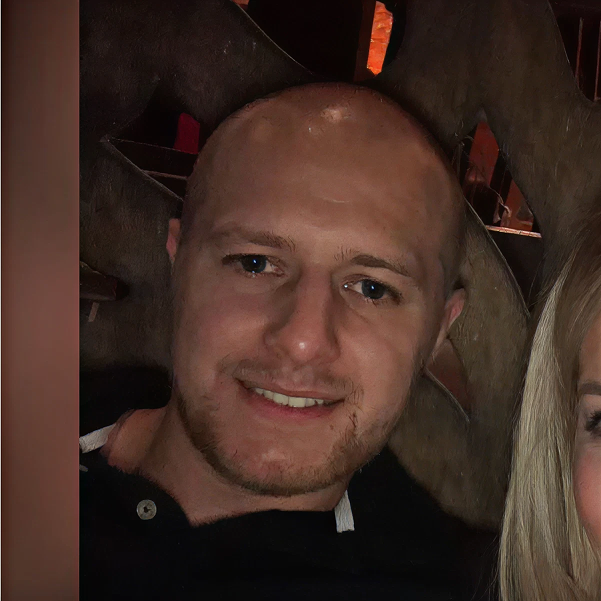Shopify’s Online Store 2.0 introduced app blocks and theme app extensions, giving merchants powerful tools to add app features directly to their stores without touching code. This modular approach makes customising Shopify stores faster, cleaner, and much more accessible.
In this guide, we’ll explain what Shopify app blocks are, how to use them effectively, and why they’re essential for modern Shopify store management.
What Are Shopify App Blocks?
App blocks are app-powered content sections that merchants can add, move, or remove from their store pages using Shopify’s visual theme editor. App blocks are part of Shopify’s theme app extensions and allow apps to integrate seamlessly into Online Store 2.0 themes without manual installation or coding.
Before app blocks, app features often required custom placement within theme files, making uninstalling apps difficult and sometimes leaving behind broken code. App blocks solve this by providing clean, modular app integrations.
To learn more about the structural changes that made this possible, check out our Shopify Online Store 2.0 guide.
Benefits of Shopify App Blocks
No Developer Required: Merchants can install and reposition app features directly within the Shopify theme editor.
Safe Uninstallation: Removing the app from your store automatically removes its app block with no leftover code.
Faster Store Customisation: Easily place reviews, size charts, social feeds, and more exactly where you want them.
Performance Friendly: Cleaner, modular code helps maintain fast page load speeds.
For more on improving store speed, see our Shopify optimisation guide.
How to Add Shopify App Blocks
Step 1: Choose an Online Store 2.0 Theme
Only themes compatible with Online Store 2.0 can support app blocks. The Dawn theme is a free, flexible starting point.
Step 2: Install a Theme App Extension
When browsing apps in the Shopify App Store, look for those supporting “App blocks” or “Online Store 2.0”. Many popular apps, like Judge.me for reviews and Product Reviews by Shopify, offer app block support.
Step 3: Add the App Block via the Theme Editor
Go to Online Store > Themes > Customize.
Select the desired page (e.g., product or collection page).
Click “Add section” or “Add block” and locate the app block you installed.
Drag and drop the block to the desired position.
Shopify’s app block documentation provides more technical guidance.
Best Practices for Using App Blocks
Prioritise Conversion-Boosting Features
Focus on adding features like:
Product reviews
Size guides
Social proof widgets
Upsells and cross-sells
Keep the Page Speed in Mind
Adding too many app blocks can impact performance. Test regularly using Google PageSpeed Insights and optimise images and scripts.
Maintain a Consistent Visual Style
Choose app blocks that align with your store’s design or allow visual customisation to maintain brand consistency.
Leverage App Blocks Across Different Pages
Customise placement for each page type (product, collection, homepage) to improve relevance and user experience.
Common Mistakes to Avoid
Adding Unnecessary Features: Too many app blocks can distract from your key call to action.
Overloading with Reviews: Use social proof strategically instead of cluttering pages with multiple widgets.
Ignoring Mobile Layouts: Always test app block layouts on mobile devices.
Skipping Performance Monitoring: Track site speed before and after adding new apps.
App Blocks vs. Traditional App Installations
FeatureApp BlocksTraditional AppsSetupDrag-and-dropManual theme editingUninstallationClean and automaticRisk of leftover codeCustomisationVisual theme editorCode changes requiredPage Speed ImpactLower (modular integration)Potentially higher
Shopify App Blocks in Action
Here are some popular app block use cases:
Reviews: Integrate Judge.me, Yotpo, or Shopify’s native review apps directly into product pages.
Upsells: Add Bold Upsell app blocks below the cart or product descriptions.
Social Feeds: Use apps like Instafeed to showcase social media posts.
Size Charts: Integrate flexible, easy-to-edit size guides with apps like Kiwi Size Chart.
To get the most from app blocks, consider our Shopify app development services for bespoke features that seamlessly integrate with your theme.
Ready to Customise Your Shopify Store?
If you want to build a highly flexible, fast, and conversion-optimised Shopify store, app blocks are essential. Our team specialises in Shopify theme development, Shopify web design, and Shopify app integrations to help you fully leverage Online Store 2.0.
Contact us today to bring your Shopify store to life.
FAQs
What are Shopify app blocks?
Shopify app blocks are modular content sections provided by apps that can be added, moved, or removed directly within the Shopify theme editor.
Do all Shopify apps offer app blocks?
No, only apps built with theme app extensions for Online Store 2.0 support app blocks.
Can I uninstall app blocks safely?
Yes, when you remove the app, the app block is also removed cleanly without leaving any code behind.
Do app blocks affect page speed?
They can, but they are typically more performance-friendly than older app installation methods. Always test your store speed.
Do I need a developer to use app blocks?
No, app blocks are designed to be user-friendly and require no coding.